Output columns¶
By default SQLwallet will show all columns returned by the query, with default formatting. So you don’t have to define output columns unless you want to override appearance of a specific column. You need only to add output columns for the columns you want to override.
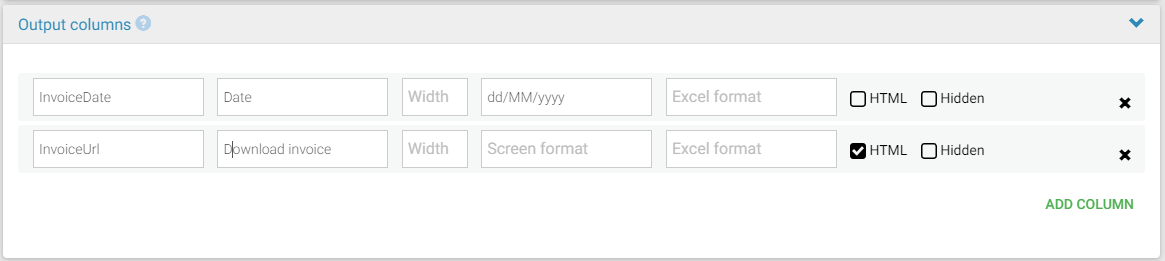
Output column settings:
- Column name - this should match the exact name of the column as returned by the SQL query.
- Display name - use this to override the column name.
- Width - initial screen column width in percentage or pixels, for example 10%, or 200px.
- Screen format - use to format the output values on screen. See the available format patterns here.
- Excel format - use to format the output values when exporting into Excel/CSV, if different from the screen format. See the available format patterns here.
- HTML - enable if the column values contain HTML mark-up (for example hyperlinks) and you want it to be displayed as HTML.
Note
Use HTML columns with caution, as HTML content can potentially be harmful. Make sure that the content you are displaying is safe.
- Hidden - enable this to hide the column from the output.
- Editable - enable this to allow users to edit the data in the column. Only visible is Data Editing is enabled (see Data editing section).
- Importable - enable this to allow users to import the data in the column from Excel or CSV. Only visible is Data Import is enabled (see Data editing section).
All output column fields may be left empty, except “Column name”.
Note
You cannot change order of output columns in this section. If you need to change the order, you should modify the SQL query.