Permissions¶
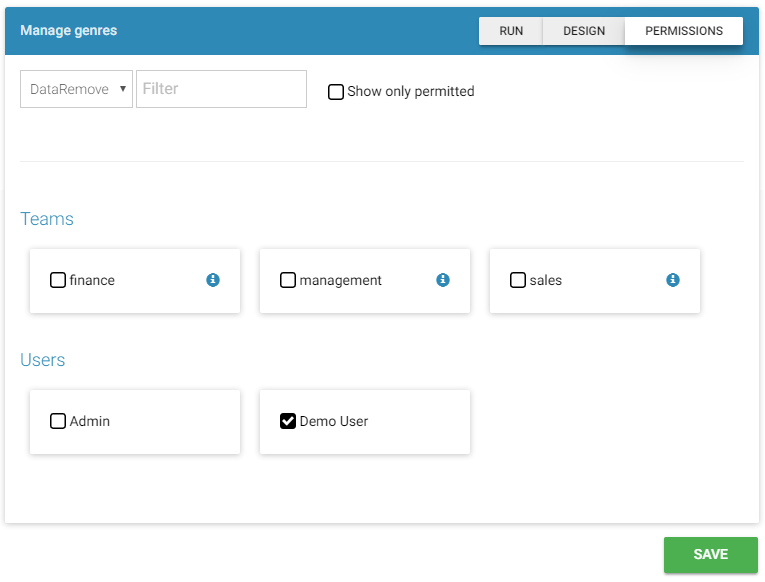
To grant specific permissions for a report to users or teams:
- Click “Permissions” in the header of the report.
- Choose a type of permission in the upper left dropdown. The possible permissions are:
- Run - allows to execute the report.
- Design - allows to modify the report.
- View - allows to view the report definition (design view) but not to modify it.
- DataEdit - for editable reports, allows to edit existing records.
- DataInsert - for editable reports, allows to create new records.
- DataRemove - for editable reports, allows to delete records (if data deletion is enabled in the report settings).
- DataImport - for editable reports, allows to import records from Excel or CSV (if data import is enabled in the report settings).
- Grant - allows user to manage permissions for this report. The users can only assign permissions that they have by themselves. For example, if a user has Run permission, they can grant the Run permission to other users, but cannot grant Design permission.
- Select the users/teams you want to assign the permission. You can filter by name to quickly locate the user or team.
- Repeat steps 2 - 3 for different permissions.
- Click Save.
Note
You also can assign global permissions to users in the Configuration section, such as Run All, View All etc. In this case you do not need to assign permissions to the user for each report separately.
Note
Use “i” icon next to the team name to quickly check the users, that are members of this team.